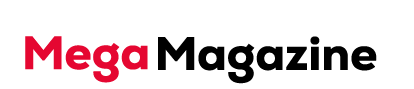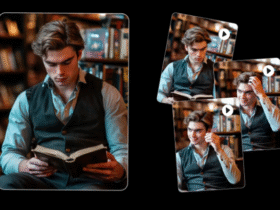Setting up a development environment on a Windows VPS can be a game-changer. I remember the first time I attempted to configure my own. It was a rainy Saturday, the kind of day that beckons you to stay indoors with a cup of coffee and a desire to get things done. I had just moved from a shared hosting service to a VPS Windows setup, excited about the freedom and control it promised. Little did I know, I was about to embark on a journey filled with triumphs, hiccups, and invaluable lessons.
Embracing the Power of Windows VPS Hosting
Why Windows VPS hosting? Imagine having your own slice of the internet, where you’re not just a tenant sharing space with others, but the master of your domain. With a Windows VPS, you can install software, tweak settings, and create a tailored environment that fits your needs. This flexibility is especially crucial for developers who want to replicate production conditions as closely as possible.
You might recall a time when you struggled to replicate an issue in your development environment. Perhaps it was a stubborn bug that only showed up in production. That’s where the concept of reproducibility comes into play. A couple of years ago, while working on a project for a client, I faced this very challenge. I spent days trying to mimic their production setup on my local machine. After much frustration, I realized that a VPS could provide an identical environment to theirs. Suddenly, everything clicked into place; I was able to reproduce the bug and resolve it efficiently.
Let’s dive into the steps of configuring your development environment on a Windows VPS.
Choosing Your Windows VPS
First things first, you need to select the right VPS Windows hosting provider. Look for one that offers robust support, scalability, and reliability. Providers like DigitalOcean, AWS, or Azure often come highly recommended. When I switched to a VPS, I chose one that was tailored for developers, and it made all the difference. Trust me, investing time in this step will pay off tenfold when you’re deep in development.
Setting Up Remote Desktop Connection
Once you’ve selected your provider, the next step is to access your server. A Windows VPS typically allows you to connect via Remote Desktop Protocol (RDP). To do this, you’ll need the IP address and credentials provided by your hosting service. When you log in for the first time, it’s exhilarating. You’re greeted by a clean slate—a world of possibilities at your fingertips.
From that moment on, it’s like opening a treasure chest. You can install whatever software you need: Visual Studio, SQL Server, or any other development tools. I remember installing Xcel for the first time on my VPS. It was a game-changer for handling data and generating reports. Suddenly, data manipulation that once took hours on my local machine was streamlined, and I could focus on writing code instead of wrestling with spreadsheets.
Installing Required Software and Tools
Next up, you’ll want to install the necessary software and tools that will define your environment. If you’re a web developer, for instance, you might need IIS, ASP.NET, or PHP, depending on your tech stack. If you’re into data science, consider setting up R or Python environments.
Here’s a little nugget of wisdom: always document your installations and configurations. You may think you’ll remember how you set everything up, but trust me, down the line, you’ll thank yourself for jotting down those steps. I learned this the hard way after a particularly frustrating day of configuring my setup and then forgetting the exact sequence. It was during a late-night coding session that I discovered the beauty of documentation. Just like how you would mark trails during a hike around Lake Tahoe, keeping notes helps guide you back when you lose your way.
Configuring Security Settings
Now that you have your development environment up and running, it’s crucial to configure your security settings. This is where many people drop the ball. Remember, you’re hosting your projects on a server accessible via the internet. Make sure to set up a firewall, disable unnecessary services, and implement strong password policies.
Don’t skip this step! One security breach could mean loss of data, and nobody wants that. I still remember hearing about a colleague whose server got hacked because he left ports open. It’s a lesson that stays with you—secure your environment before you start developing.
Creating a Backup Strategy
Lastly, let’s talk about backups. It’s tempting to think, “Oh, I’ll remember to back everything up later,” but do it now. Automate your backup processes to ensure that your code and data are safe. Use solutions like Windows Server Backup or third-party tools that fit your needs.
Your development environment on a Windows VPS can be a powerful asset, but like anything valuable, it requires care and attention. By investing time in these configurations and considerations, you set yourself up for success. So grab that coffee, roll up your sleeves, and dive into the world of Windows VPS hosting. The rewards will be well worth your efforts!
For More Visit Megamagazine